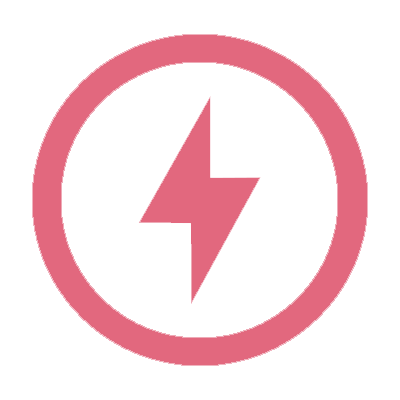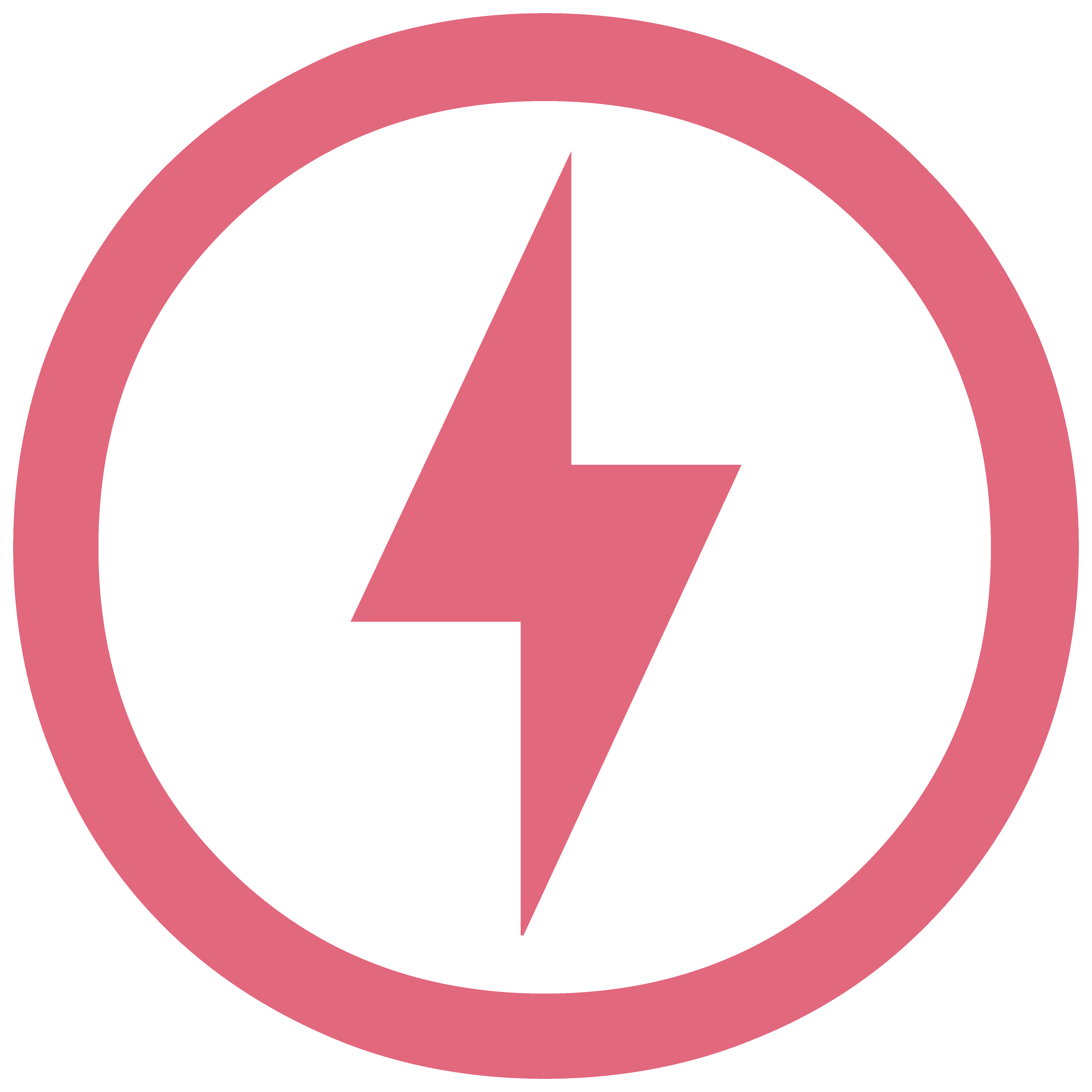Full Self-Driving (Beta)
Model S Model 3 Model X Model Y
Full Self-Driving Beta

Full Self-Driving is in early limited access Beta and must be used with additional caution. It may do the wrong thing at the worst time, so you must always keep your hands on the wheel and pay extra attention to the road. Do not become complacent.
When Full Self-Driving is enabled your vehicle will make lane changes off highway, select forks to follow your navigation route, navigate around other vehicles and objects, and make left and right turns. Use Full Self-Driving in limited Beta only if you will pay constant attention to the road, and be prepared to act immediately, especially around blind corners, crossing intersections, and in narrow driving situations.
Driving Visualization Improvements
Model S Model 3 Model X Model Y
The driving visualization has been improved to better support Full Self-Driving capabilities by increasing the display size to show additional surrounding information. The next turn will now appear above the visualization if the navigation turn list is covered by another app.
With the larger visualization, select items have slightly moved but will continue to look and behave the same. Some notable differences include the following:
- Indicator ligths have been moved to the left side of the touchscreen.
- Autopilot availabiliy, Autopilot set speed, detected speed limit and the energy bar are now displayed next to the driving speed.
- Quick access to the backup camera and wipers has moved to the bottom bar.
- Upcoming turn information will appear above the visualization if the navigation turn list is voreve by another app.
Vehicle Information
The Tesla “T” has been removed from the top status bar – the same information can be found by tapping Controls > Software.
Speed of Autopilot
Model S Model 3 Model X Model Y
!autopilot autosteer
| Model S & Model X |
| You can now change the Autopilot set speed offset by adjusting Controls > Autopilot > Set Speed Offset. |
| Model S & Model X |
| The Set Speed Offset can be configured to a FIXED speed offset for all roads or to a PERCENTAGE that will vary based on the speed limit of the road. |
| Model S & Model X |
| When activated, Autopilot will set the cruise speed to the speed limit of the road, and will adjust either to the Set Speed Offset that is specified or to the current driving speed, whichever is greater. |
| Model 3 & Model Y |
| You can now change the Autopilot set speed by adjusting Controls > Autopilot > Set Speed to one of the following options: |
| Model 3 & Model Y |
| SPEED LIMIT will set the cruise speed to the speed limit of the road, and will adjust either to the Set Speed Offset that is specified or to the current driving speed, whichever is greater. The Set Speed Offset can be configured to a FIXED speed for all roads or to a PERCENTAGE that will vary based on the speed limit of the road. |
| Model 3 & Model Y |
| CURRENT SPEED will set the cruise speed to the current driving speed. |
Note: Your previously set speed offset will not carry over to the new Set Speed feature.
Spotify improvements
Model S Model 3 Model X Model Y

Spotify has been updated to make it easier to find and play content from your library, which now also includes collaborative playlists and podcasts. With gapless playback, you can enjoy playlists without disruption in between tracks. A Spotify home tab has been added to help you discover new content which is customized based on your listening preferences. Spotify also syncs with other devices that are logged in, making it easier to control what is playing in the car from the Spotify mobile app.
Media Search Improvements
Model S Model 3 Model X Model Y

The media search results are now re-arranged for easier viewing. Results now also display based on the media source you are actively using, highlighting and making it more convenient to find what you are looking for.Search results when searching for specific items via voice has also been improved to show you more of what you are looking for.
Media Sources
Model S Model 3 Model X Model Y

You can now show or hide your preferred media sources in the Media Player. Go to the Audio Settings > Sources to hide the sources that you do not use. Media search results will also exclude all hidden media sources.
Launch Mode Improvements
Model S Model X
Raven (Drive Unit) Performance Only
In Launch Mode, refined motor controls have increased your car’s high speed power, improving acceleration.
| No Ludicrous Upgrade |
| To initiate Launch mode, first enable Insane+ acceleration by tapping Controls > Driving > Acceleration > Insane+ and follow the instructions displayed by tapping the “How to use Launch Mode” link. |
| Has Ludicrous Upgrade |
| To initiate Launch mode, first enable Ludicrous+ acceleration by tapping Controls > Driving > Acceleration > Ludicrous+ and follow the instructions displayed by tapping the “How to use Launch Mode” link. |
Voice Command Language
Model S Model 3 Model X Model Y
You can now select a voice command language different than the touchscreen language via Controls > Display > Voice Recognition.